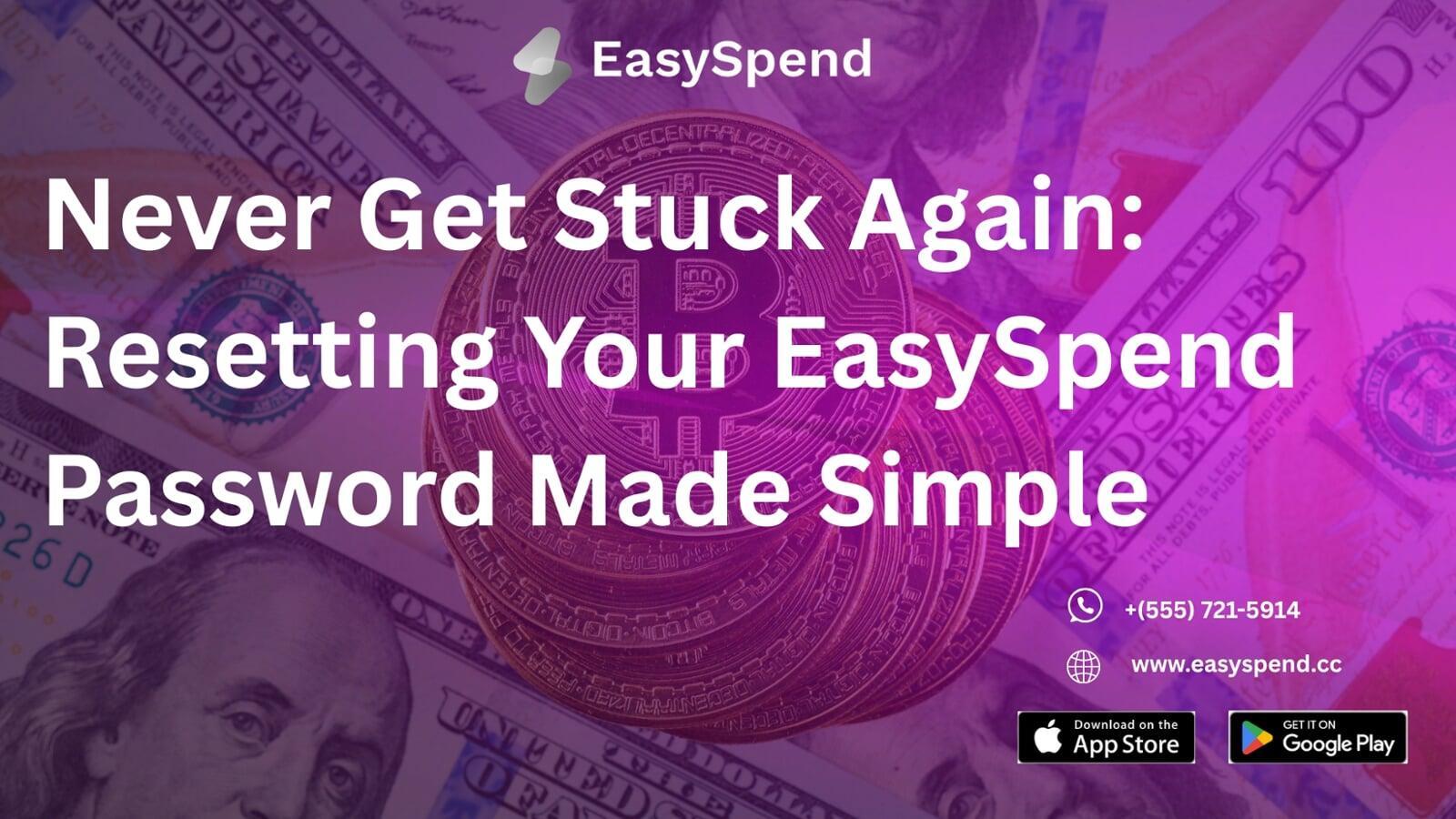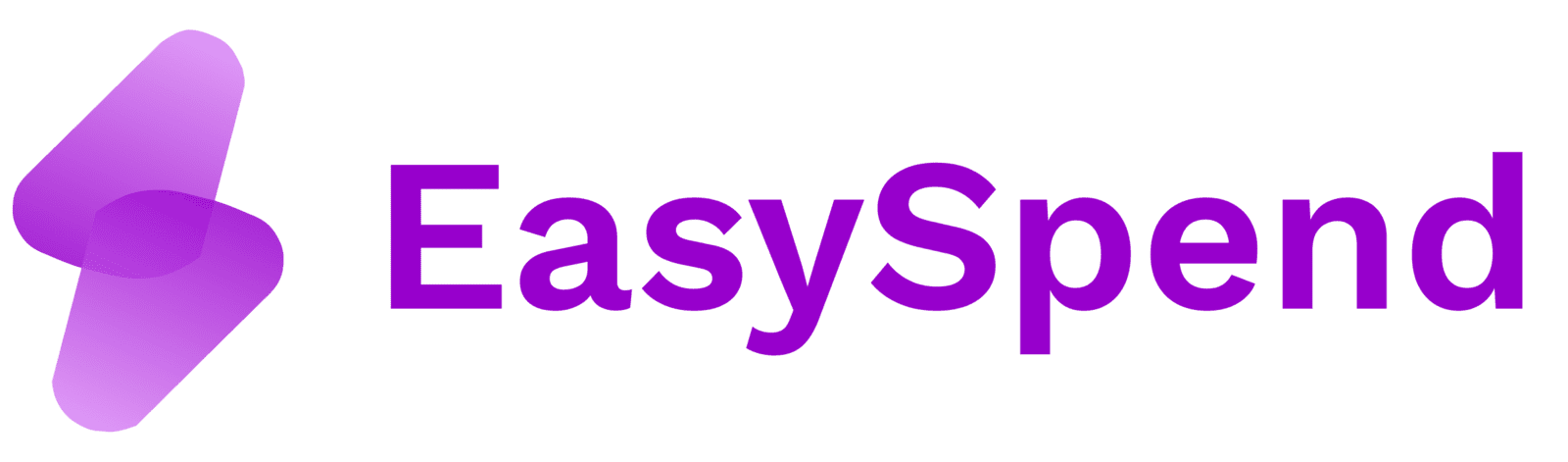Never Get Stuck Again: Resetting Your EasySpend Password Made Simple
Never Get Stuck Again: Resetting Your EasySpend Password Made Simple
Ever tried logging in and the app just won’t let you through?
Frustrating. But don’t worry, getting your EasySpend account back takes less time than making a cup of coffee.
With EasySpend, resetting your password is quick, safe, and painless. Whether you forgot it, suspect someone else has access, or just want a stronger one, here’s how you get back in without stress.
Why You Might Need to Reset Your Password
There are a few common reasons you may need to change or recover your EasySpend password:
- You forgot your current password and can’t log in.
- You suspect someone else may have gained access to your account.
- You simply want to update your password to something stronger and more secure.
Whatever the reason, the steps below will help you reset it quickly.
Step 1: Open the EasySpend App
Start by launching the EasySpend app on your mobile device. Make sure you are on the login screen where you normally enter your email and password.
Step 2: Enter Your Email Address
Tap on the email field and type in the email address linked to your EasySpend account. This step ensures the system knows which account you are trying to recover.
Step 3: Select “Forgot Password”
Just below the login fields, you will see an option that saysForgot Password?. Tap on it to continue with the recovery process.
Step 4: Confirm Your Registered Email
You’ll be asked again to enter the email address you used when you created your EasySpend account. This extra step helps to verify that you’re the rightful owner of the account.
Step 5: Receive a Verification Code
EasySpend will immediately send a unique verification code to the email you entered. This code is time sensitive, so check your inbox right away. If you don’t see it, check your spam or promotions folder just in case.
Step 6: Enter the Code Into the App
Go back to the EasySpend app and enter the code you received. Once you type or paste it in, the system will verify it and allow you to proceed.
Step 7: Create a New Password
After successful verification, you will be prompted to set a new password for your account. Here’s how to do it safely:
- Type your new password in the provided field.
- Retype the same password in theConfirm Passwordfield.
- Make sure both entries match exactly before proceeding.
Step 8: Log In With Your New Password
Now that your password has been reset, return to the login screen. Enter your email address and the new password you just created. You should now have full access to your EasySpend account again.
Pro Tips for a Strong Password
To make sure your new password is secure and hard to guess:
- Use at least 8–12 characters.
- Mix uppercase and lowercase letters.
- Add numbers and symbols for extra protection.
What to Do If You Still Can’t Log In
If you’ve followed all the steps above but are still unable to access your account:
- Double check that you typed your email correctly.
- Ensure you’re entering the exact code sent to your inbox.
- Try resetting again if the code has expired.
- If nothing works, contact EasySpend Customer Support directly through the in-app help center or via their official support email.
Final Thoughts
Changing or recovering your password on the EasySpend app is a straightforward process. With just a few steps entering your email, verifying your identity with a code, and creating a new password you can regain full access to your account. Always remember to choose a strong password.
Now you know exactly how to recover your password on the EasySpend app and keep your account safe.
Skip the line. Manage your payments with EasySpend at www.easyspend.cc.
Download EasySpend today!
Apple App Store:http://bit.ly/4irj2vh
Google Play Store:https://bit.ly/4iGt9vY
Website:https://easyspend.cc
Blog:https://blog.easyspend.cc